
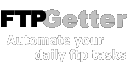
General settings
Select the Options item (the General settings button on the toolbar or Ctrl+T shortcut).
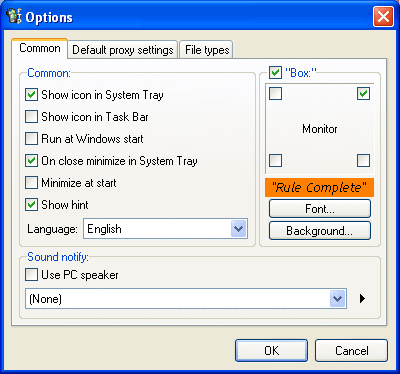
- The Show icon in the System Tray option. If this option is enabled, the program icon is displayed in the System Tray (along with the Windows clock).
- The Show icon in the Task Bar option. If this option is enabled, the program button with the program name is shown in the Task Bar.
- The Run on Windows startup option. If this option is enabled, FTPGetter runs on Windows startup.
- The Minimize to the System Tray when closed" option. If this option is enabled, the application window is minimized to the System Tray instead of being closed (Alt+F4 pressed). In this case, the application can be closed using the System Tray program icon context menu. If the Show icon in the System Tray option was previously disabled, the application window will disappear. Press Shift+Ctrl+UpAr (UpAr means Up Arrow) to restore it.
- The Minimize on startup option. If this option is enabled, the application window is minimized when the application starts.
- The Show hints option. If this option is enabled, help hints are shown when hovering the mouse cursor over some UI elements.
- The "Box" option. If this option is enabled, the colored rectangular box with the "Rule Complete" message appears on the screen. The color of the box, the font, the font size and the position on the screen can be adjusted by the corresponding control items (Monitor, Font, Background color).
- The Language option. User interface language selection. For more info on this subject, please see the "Multi-language support" section of the help file.
- The Sound notification option. If this option is enabled, a sound is played when the file downloading rule for some FTP server is completed. You can select a file (a .wav file from Windows\Media folder) to play from the dropdown list. If your PC does not have a sound card, you can enable the Use PC speaker option to hear the sound through the PC speaker of your computer. To disable the Sound notification option, select "None" in the dropdown list and disable the Use PC speaker option.
Default proxy settings
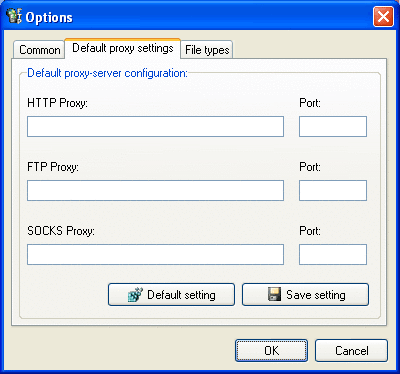
- Direct connection to the Internet: connect to the Internet using direct connection.
- Proxy server settings: if you use a proxy server to connect to the Internet, you can adjust and save the default proxy server configuration for FTPGetter.
- Get information from the registry: get information about the proxy server from the Windows System Registry.
- Save settings: save the information about the proxy server and use it when creating new connections in future.
Auto detecting file transfer mode
File transfer by ftp protocol can be performed in two modes - binary and ASCII. The first is used for binary files transfer, the second - for text files. Incorrect choice of this parameter can lead to file corruption on destination side. Such files as .htaccess or .procmailrc must be uploaded to the server only in ASCII mode.
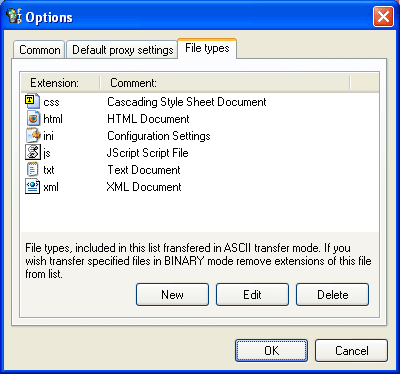
Autodetection of transfer mode is implemented the following way. FTPGetter stores a list of file extensions that should be transferred in ASCII mode. If the extension is in the list - ASCII mode is chosen automatically. Default mode is binary.